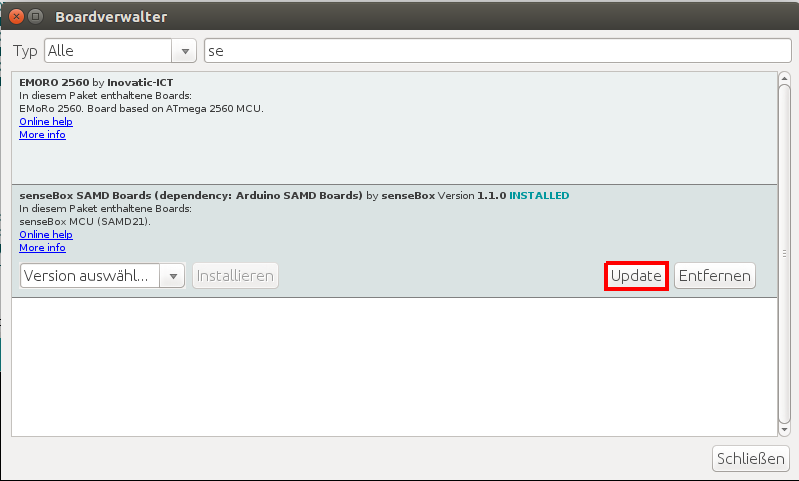Step 2: Install Board Support Package
Libraries
For the programming of the senseBox, the senseBox libraries should be included at the beginning. We have integrated these libraries into the board support package of the senseBox to make the installation as easy as possible.
As the name suggests, a library is a collection of something - a collection of methods to be more specific. Methods are programming smaller sections of code that can be applied to an object. For example, with the senseBox, a method can be invoked to turn the LEDs on and off on the MCU. There are a lot of such standard methods that are used by a variety of programs. To avoid having to transfer these methods individually into the program code, they can be stored in libraries. So a library is a file that stores many methods. You can include libraries in your code. For this it is enough if they are stored in the Arduino folder for libraries and then they are integrated with a single line at the beginning of the program code. This looks like this in Arduino for the library named „senseBoxIO“: If the library is included, all methods contained in it can be used in the code.'Library' - What is a library and why do I need it?
#include <senseBoxMCU.h>;
Include Board Support Package
Choose your operating system to see the appropriate instructions:
Instructions for Windows
Add the following URL in your Ardunino IDE under File -> Preferences to the Additional Board Administrator URLs box
https://github.com/sensebox/senseBoxMCU-core/raw/master/package_sensebox_index.json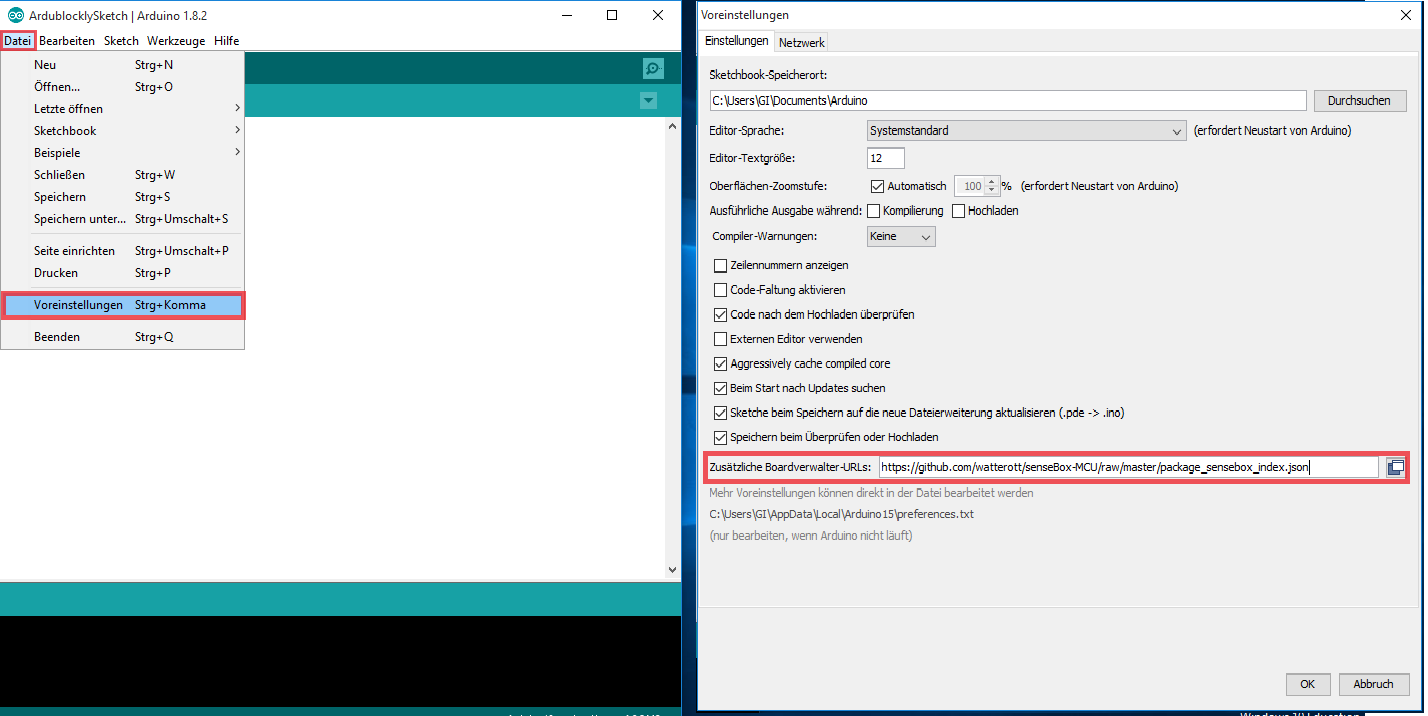
Then open the board administrator under Tools -> Board:"..." -> board administrator and install there the two board support packages named Arduino SAMD Boards by Arduino and senseBox SAMD Boards by senseBox.
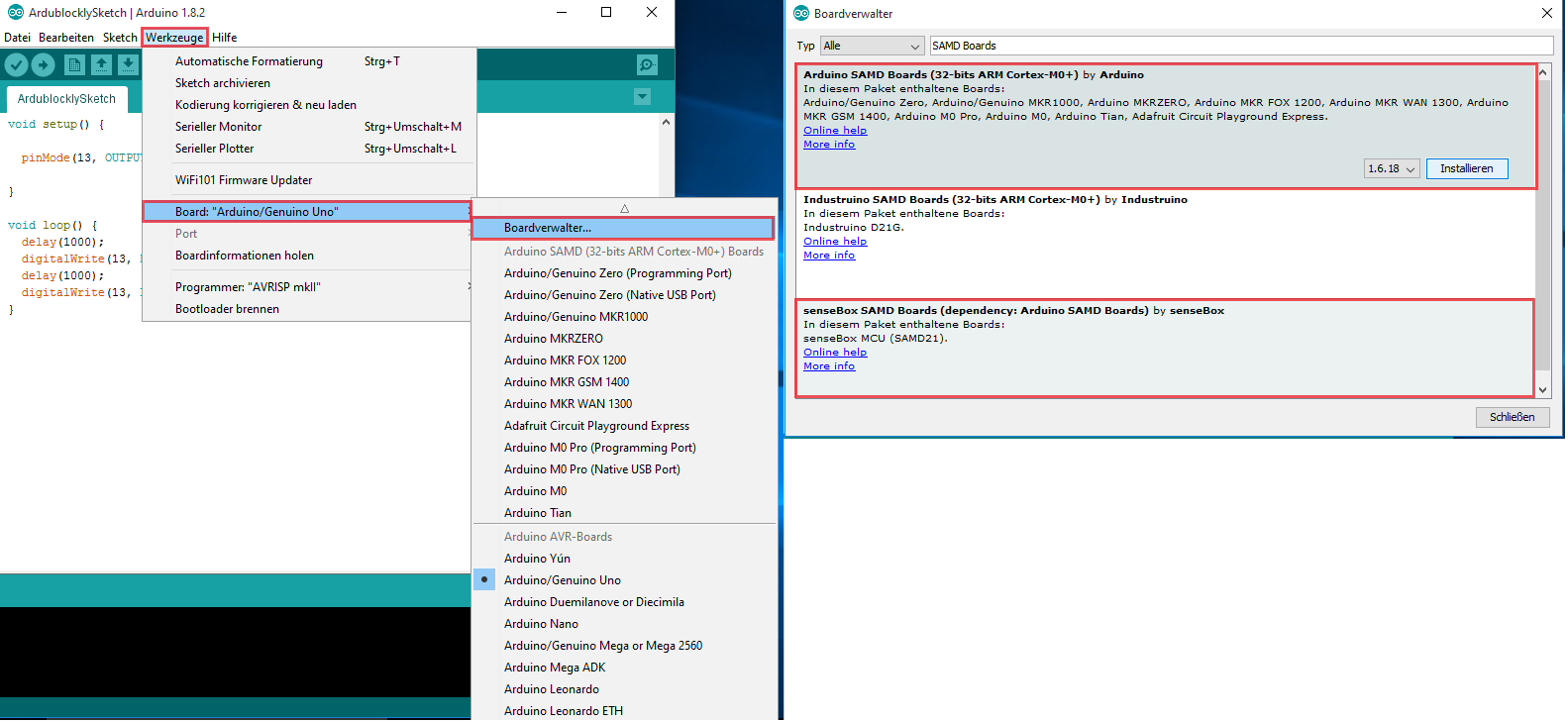
Since we regularly update the senseBox SAMD Boards-Package for you, you should always go back to the board administrator and check if the senseBox SAMD Boards-Package is still up-to-date. As described above, open the board administrator and search for senseBox SAMD Boards. If you click on the entry in the list, there appears, in the case of a new version, an update button. Click this to install the latest version.
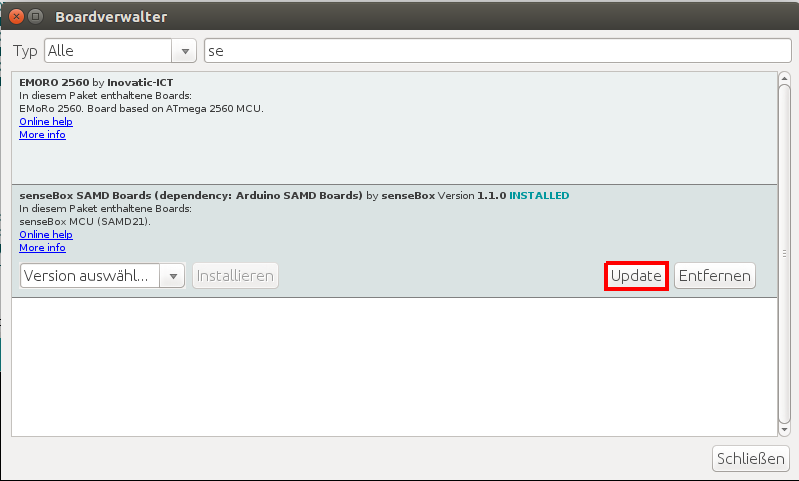
Instructions for Mac
Add the following URL in your Arduino IDE under Arduino -> Preferences... to the to the Additional Board Administrator URLs box:
https://github.com/sensebox/senseBoxMCU-core/raw/master/package_sensebox_index.json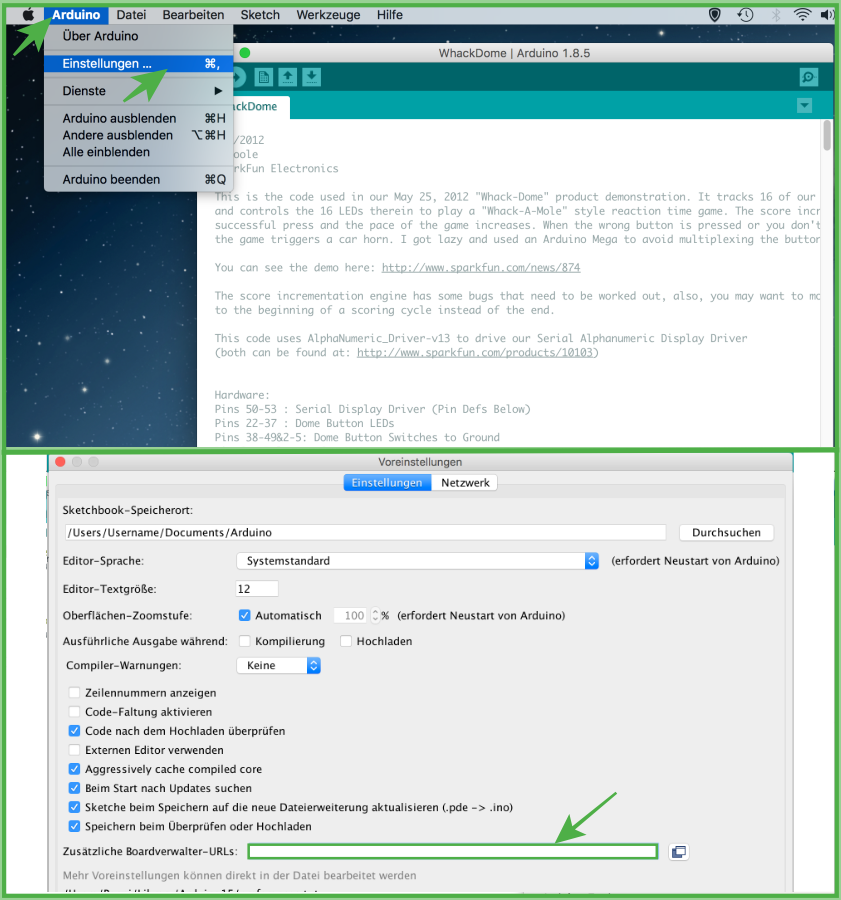
Then open the board administrator under Tools -> Board:"..." -> Board Administrator and install there the two board support packages named Arduino SAMD Boards by Arduino and senseBox SAMD Boards by senseBox.
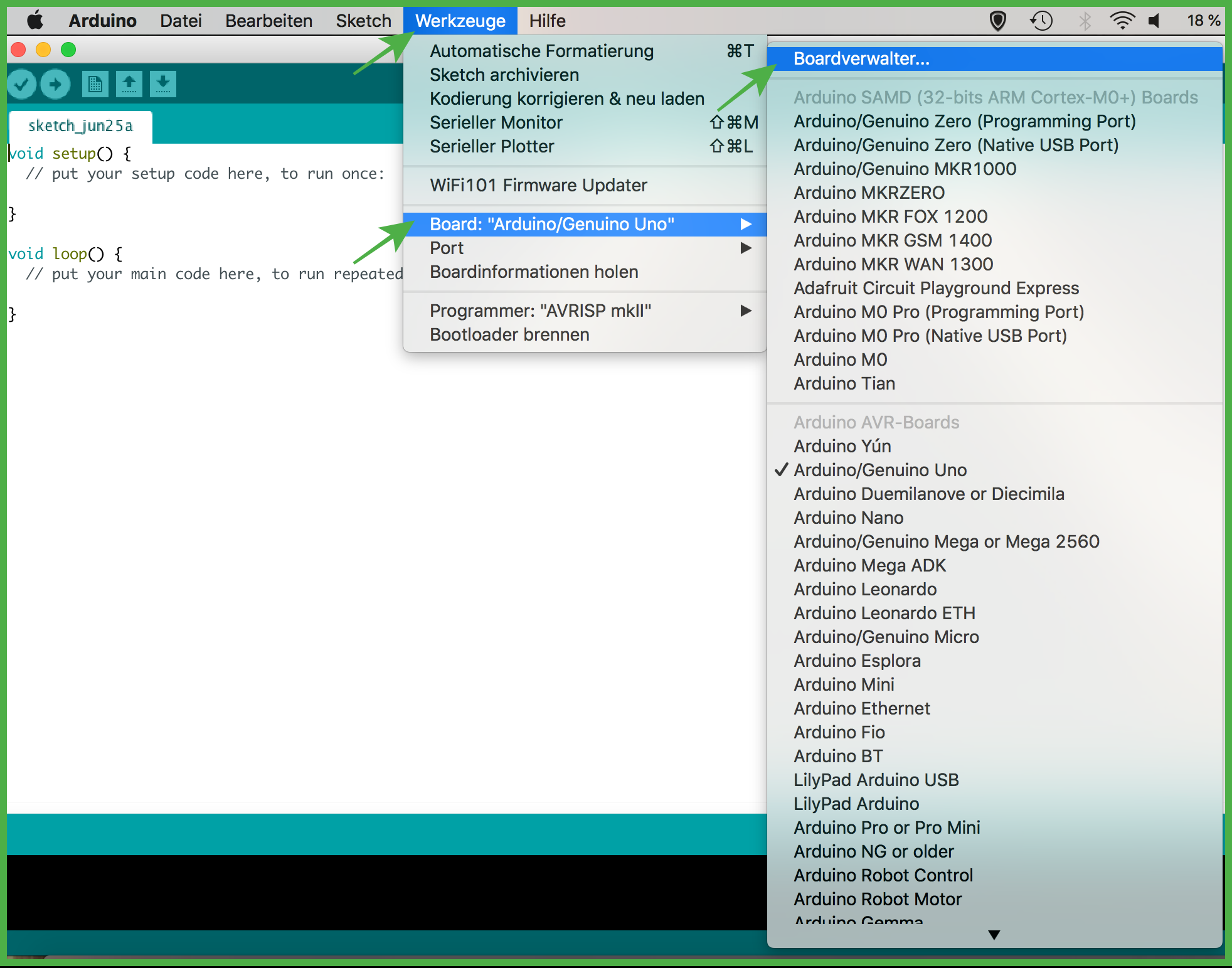
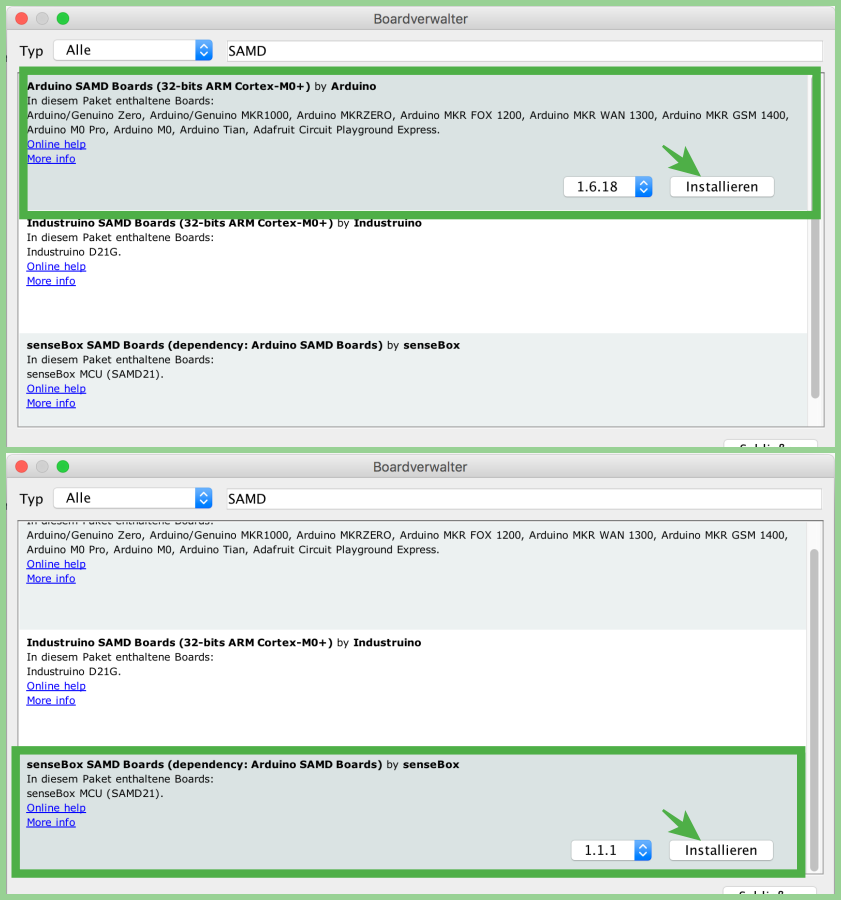
Since we regularly update the senseBox SAMD Boards-Package for you, you should always go back to the board administrator and check if the senseBox SAMD Boards-Package is still up-to-date. As described above, open the board administrator and search for senseBox SAMD Boards. If you click on the entry in the list, there appears, in the case of a new version, an update button. Click this to install the latest version.
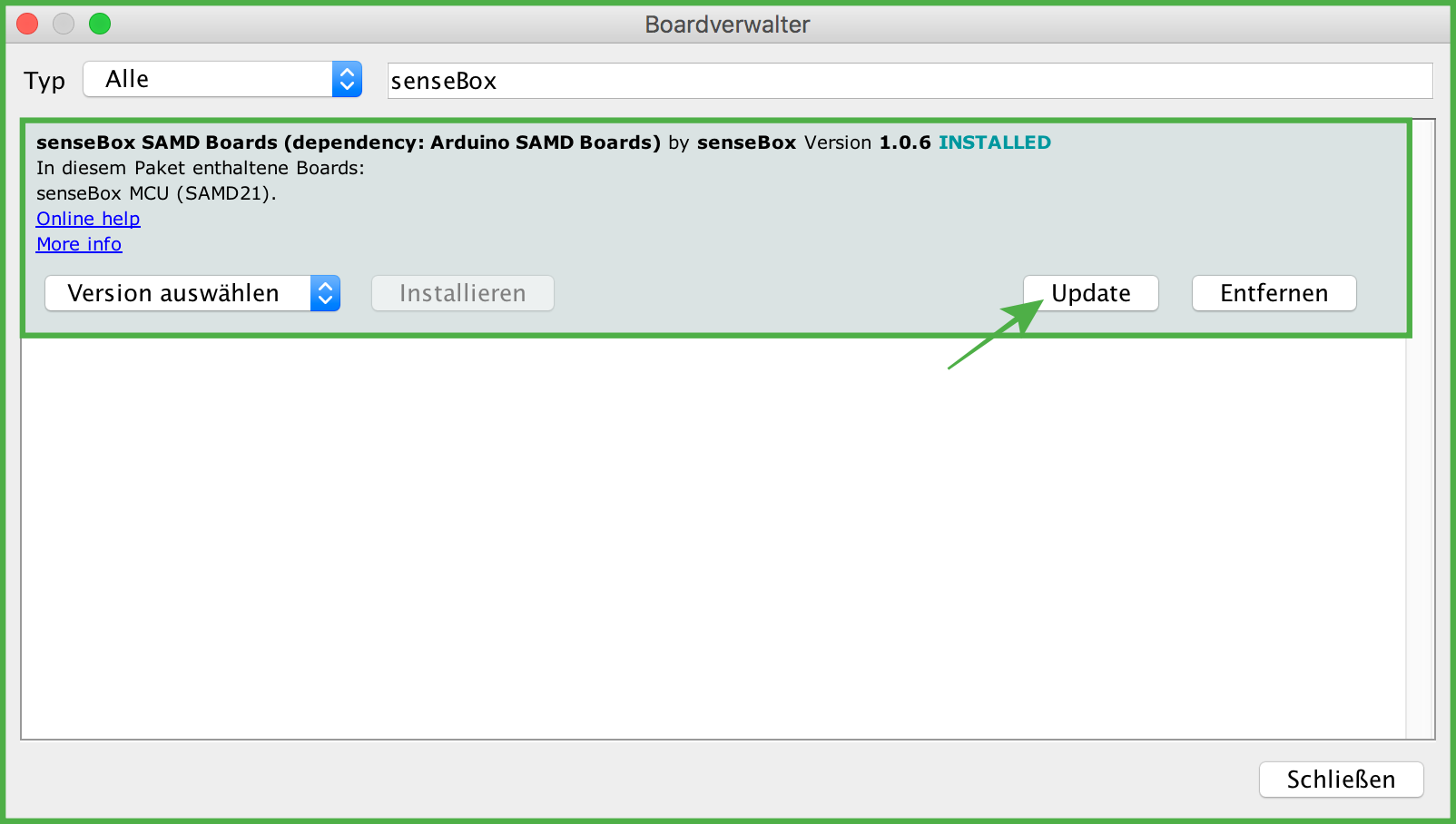
Instructions for Linux
Add the following URL in your Arduino IDE under File -> Preferences to the Additional Board Administrator URLs box:
https://github.com/sensebox/senseBoxMCU-core/raw/master/package_sensebox_index.json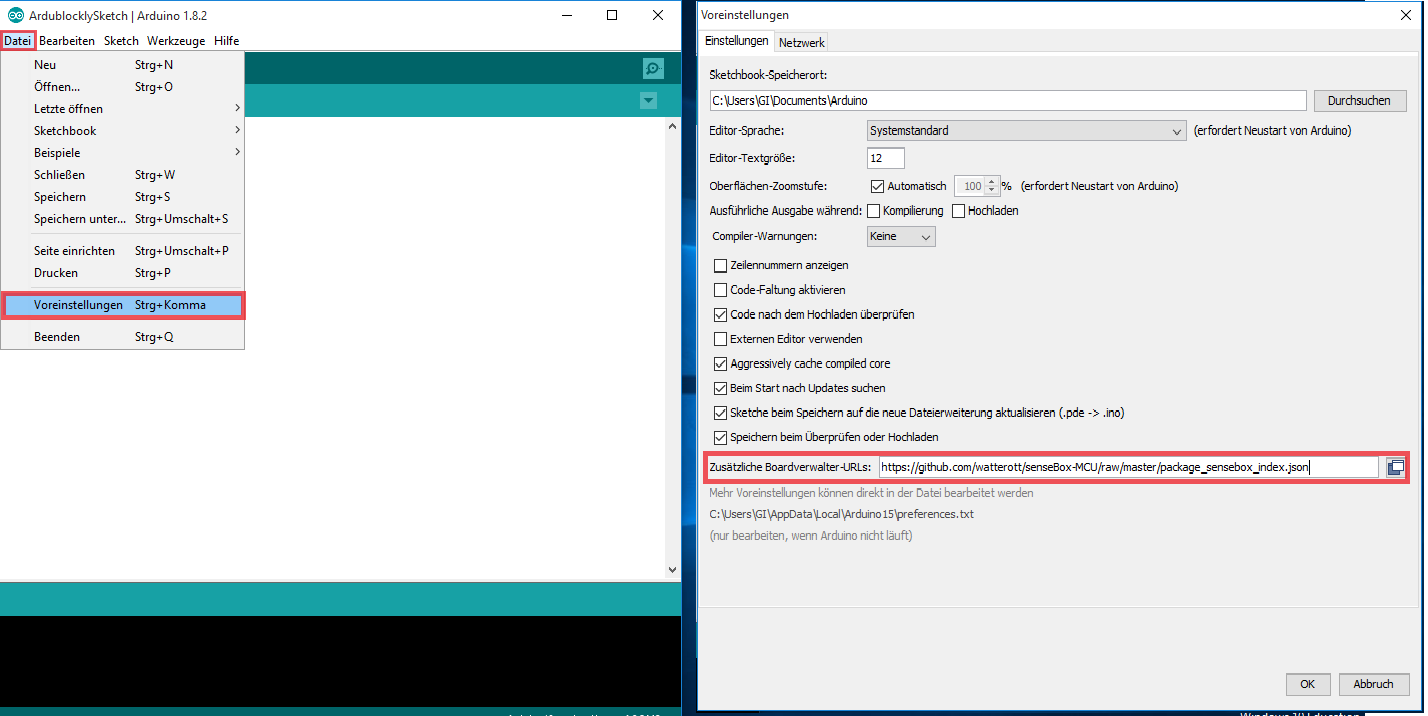
Then open the Boardadministrator under Tools -> Board:"..." -> Boardadministrator und installiere dort die zwei and install there the two board support packages named Arduino SAMD Boards by Arduino and senseBox SAMD Boards by senseBox.
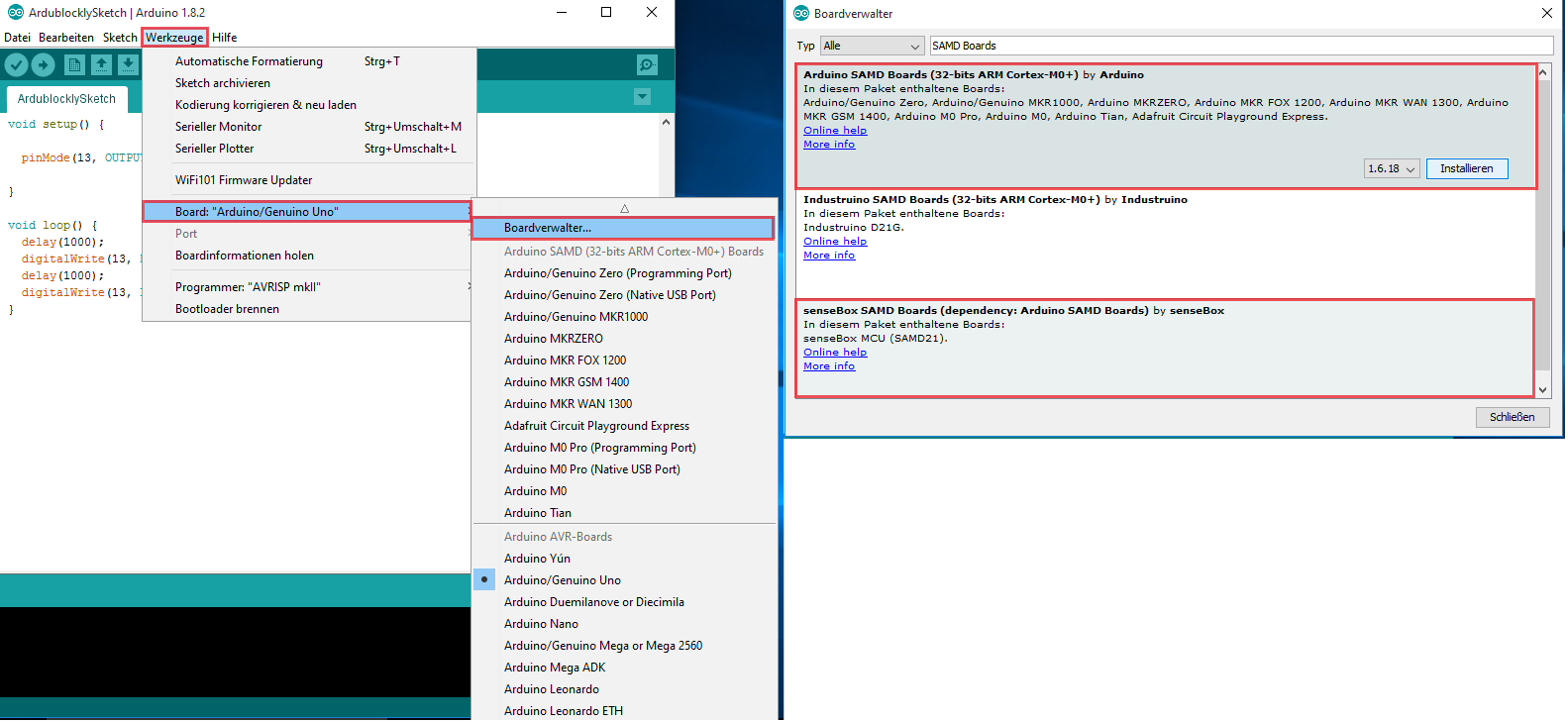
Since we regularly update the senseBox SAMD Boards-Package for you, you should always go back to the board administrator and check if the senseBox SAMD Boards-Package is still up-to-date. As described above, open the board administrator and search for senseBox SAMD Boards. If you click on the entry in the list, there appears, in the case of a new version, an update button. Click this to install the latest version.