Firmware Update Wifi-Bee
Test the Version
First, it must be found out which version the supplied WiFi Bee has. Go to File > Examples and under "Examples for senseBox MCU" on Test_WINC1500.
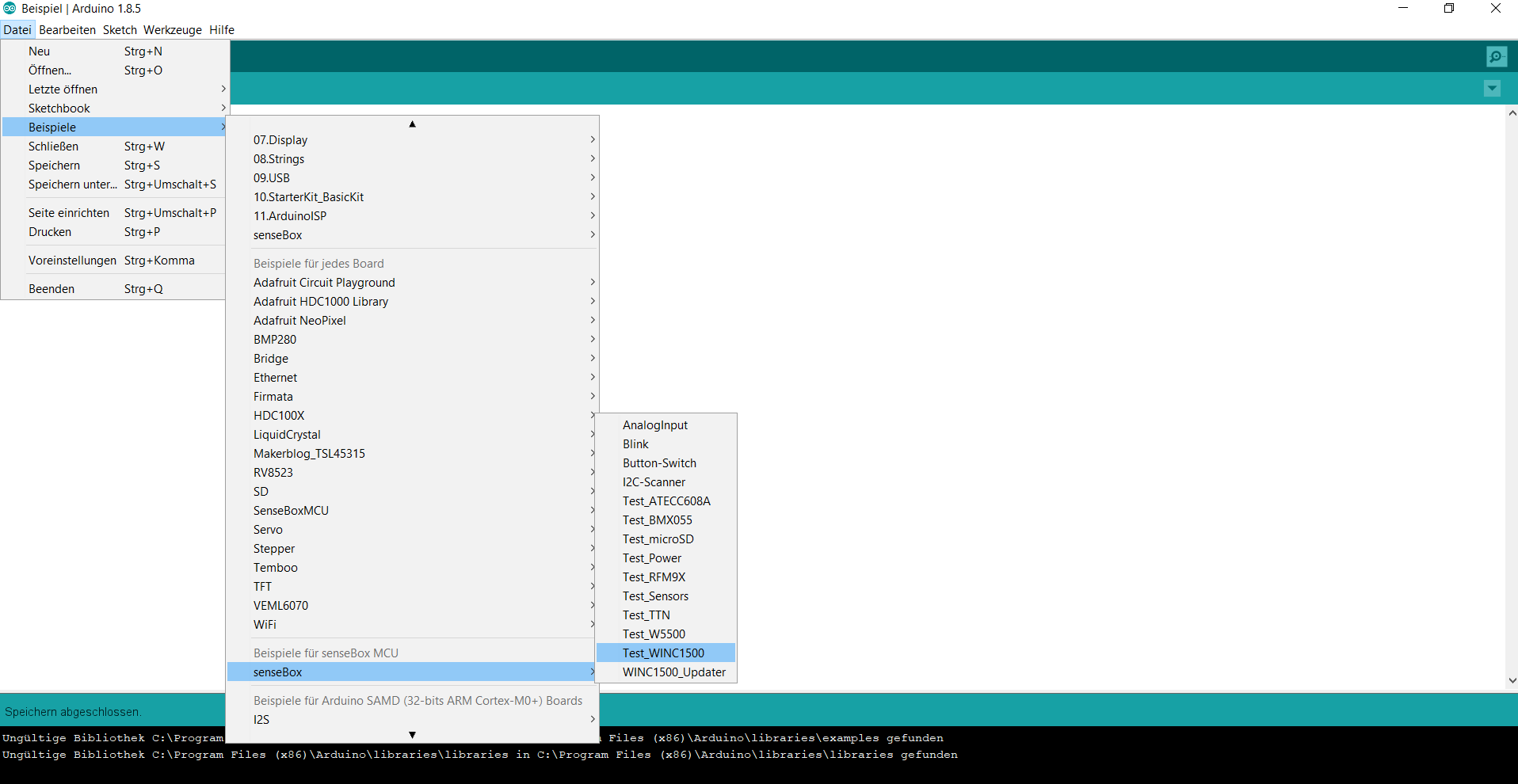
Now upload the sketch to your board (by clicking the arrow icon). Note that the WiFi Bee must be plugged into your senseBox board (please plug it in to XBEE1). Then click on the serial monitor (by clicking the magnifying glass icon) and it will be checked if your Wifi-Bee is functional and shows which firmware is installed on it.
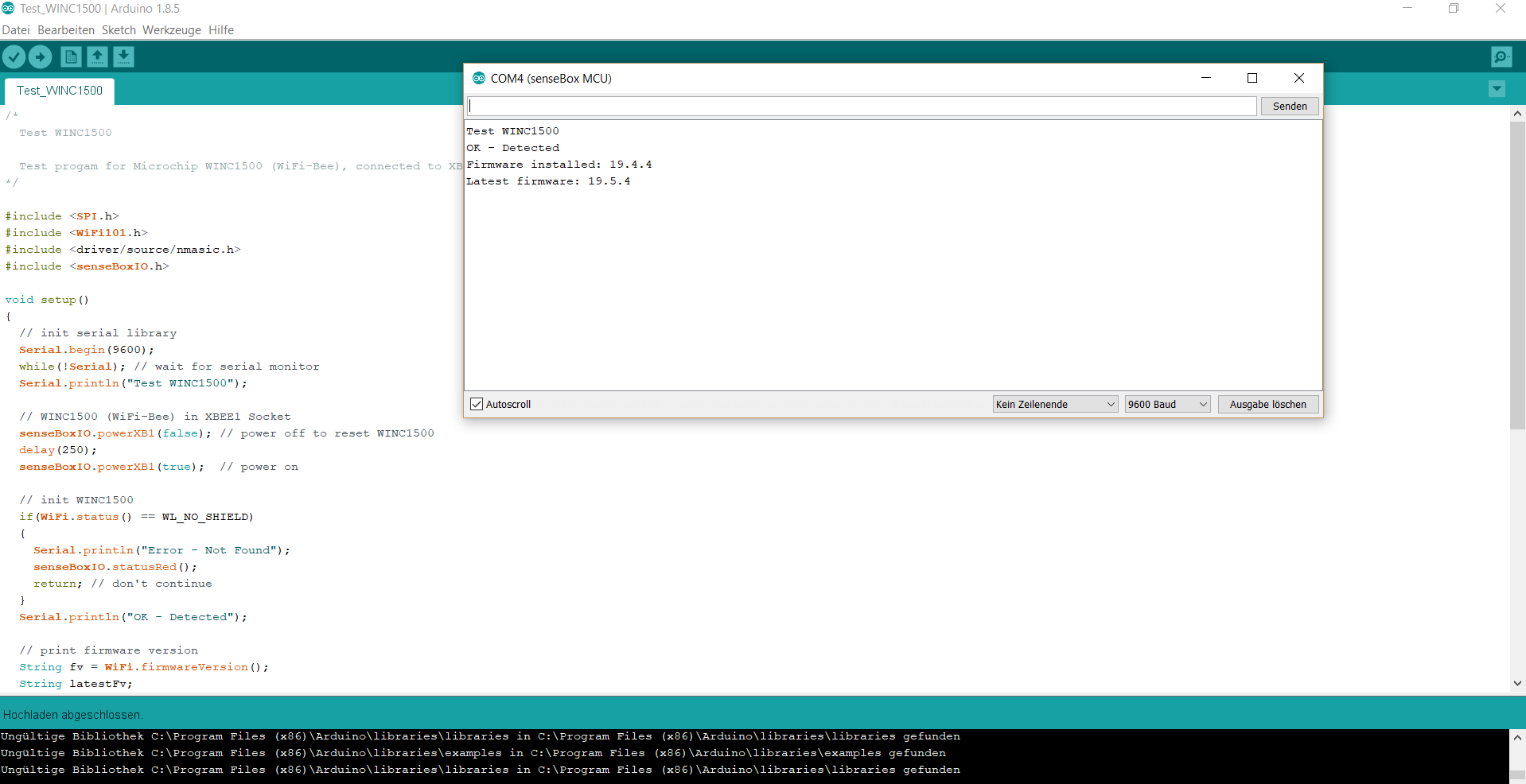
WiFi-Bee Firmware Update
To update the firmware, follow the path from the top: File > Examples and under "Examples for senseBox MCU" on WINC1500_Updater.
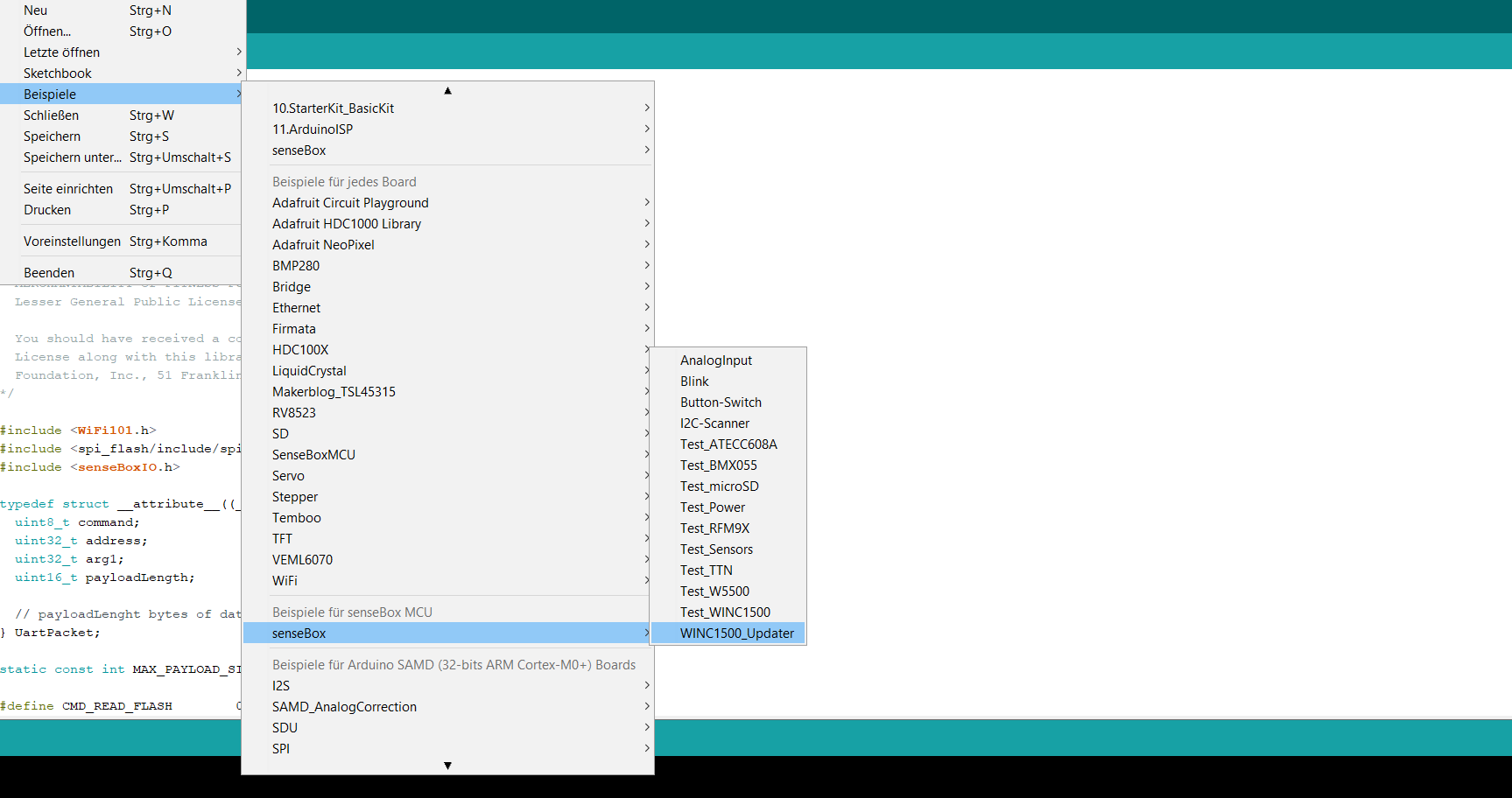
Now load the sketch on your board (by clicking the arrow icon), on which the WiFi Bee is plugged (please plug it on XBEE1).
Now click Tools and select Wifi101 Firmware Updater.
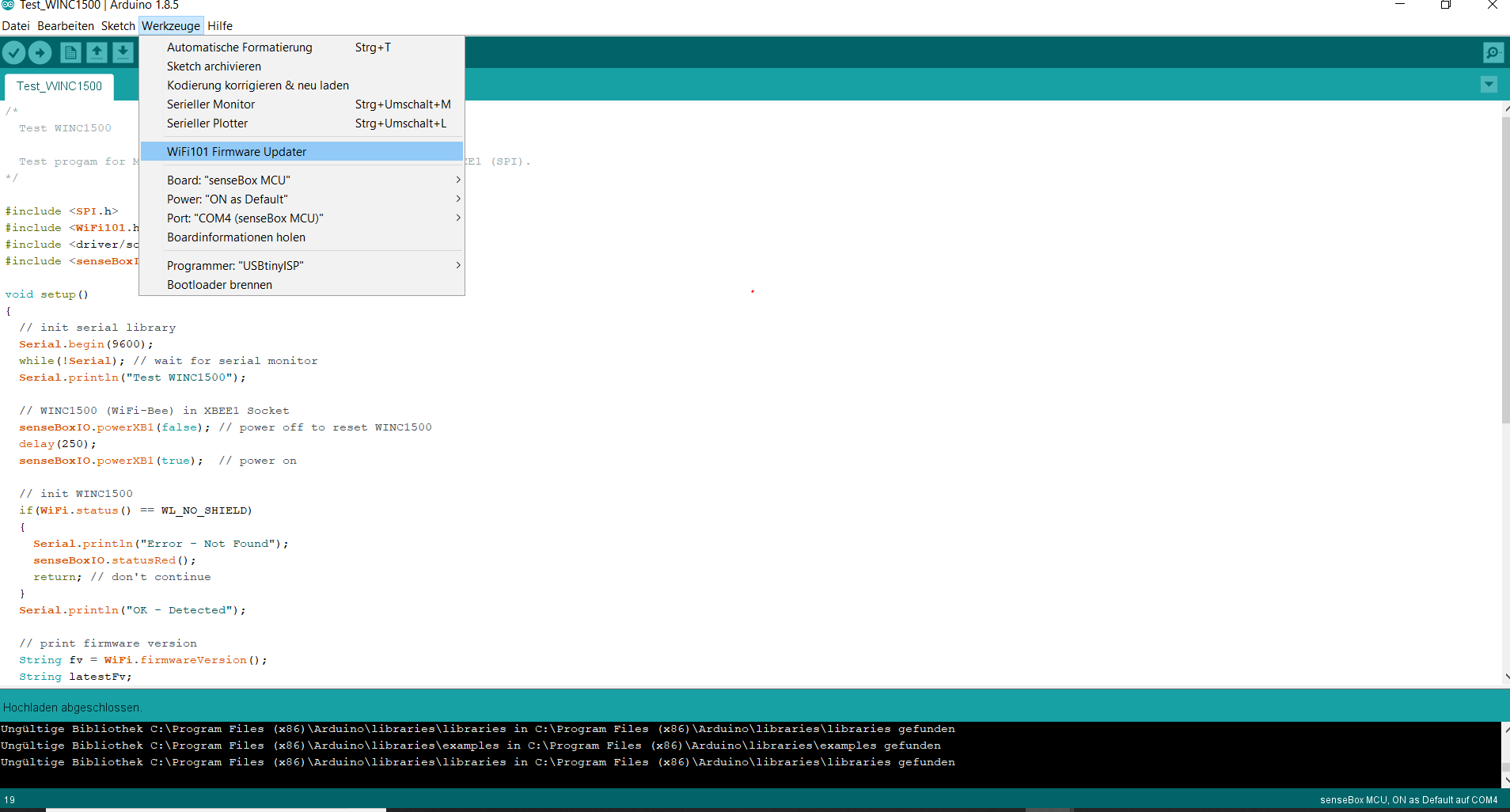
First, you can test the connection by clicking on the COM Port and then on Test connection. The following information should come back: "The programmer is working!"
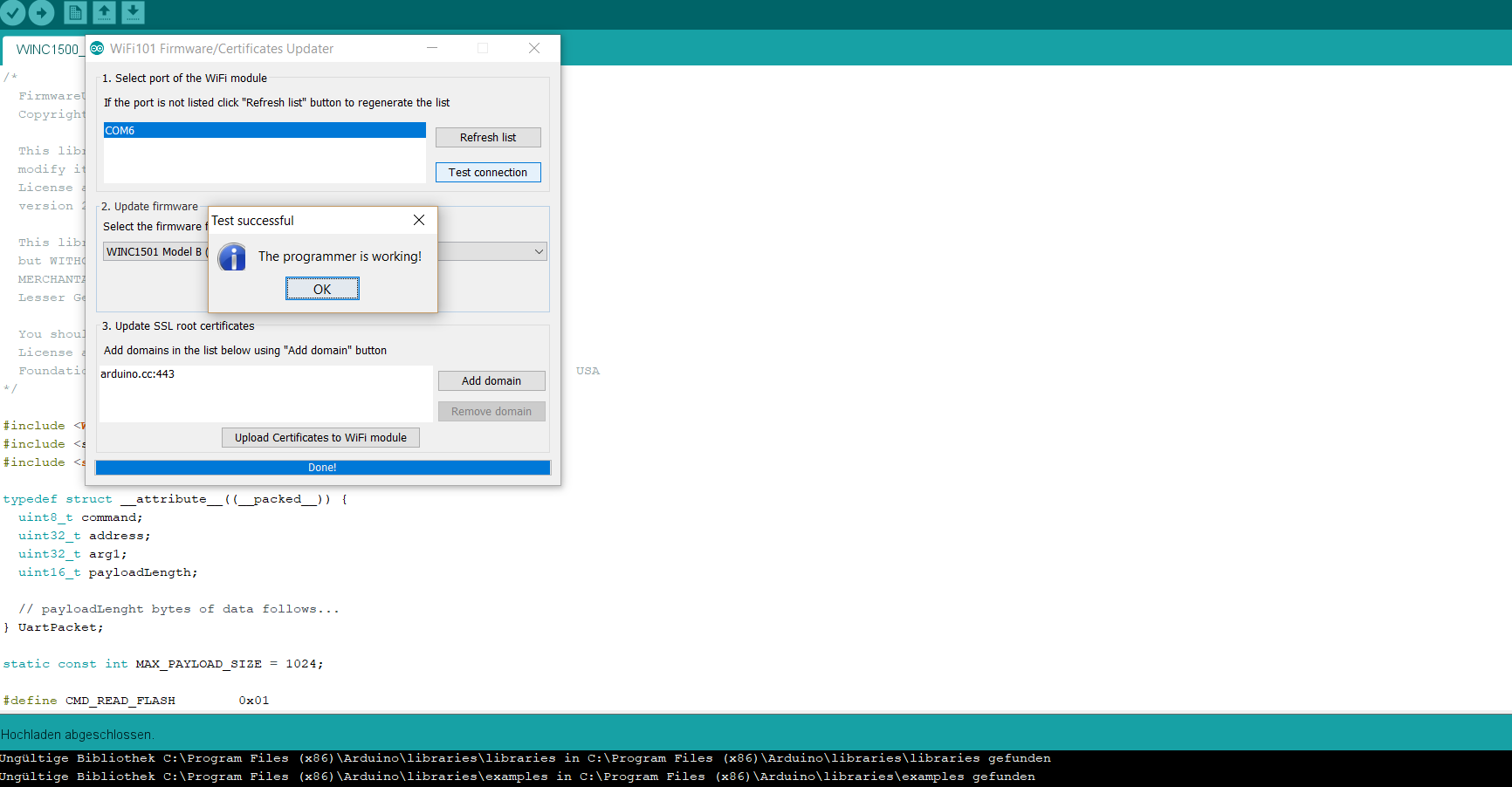
Almost done, now just click on Update Firmware and the upload starts. Then a success message should appear: "The firmware has been updated!"
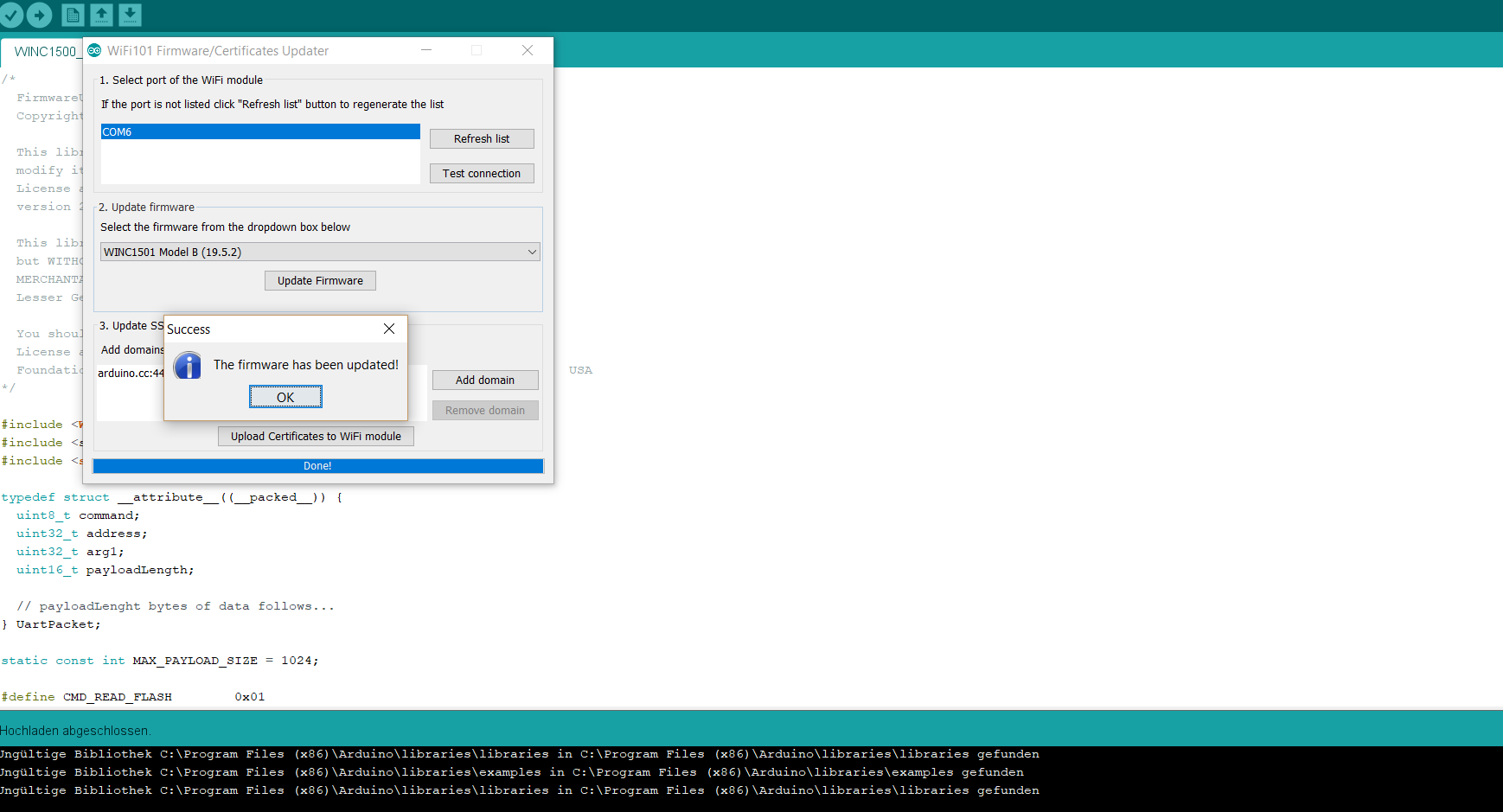
We apologize for the detour and wish you lots of fun with the senseBox.
If this article has not helped you, you can try on www.forum.sensebox.de to look for a solution, or if necessary submit yourself a contribution.